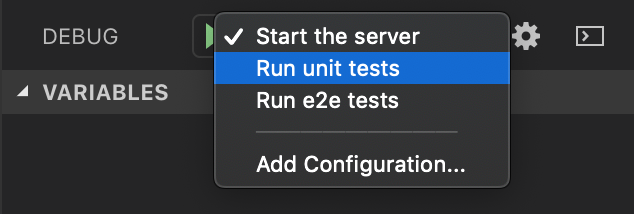Visual Studio Code
Visual Studio Code is a lightweight but powerful source code editor which runs on your desktop and is available for Windows, macOS and Linux. It comes with built-in support for JavaScript, TypeScript and Node.js.
VS Code has become one of the most popular code editors in the JavaScript ecosystem. It offers useful features (auto-completion, debugging tools, etc.) that work very well with TypeScript and Node.js. That's why it has a dedicated page in the documentation.
But using VS Code is not mandatory to develop a FoalTS app. So feel free to use another code editor if you prefer.
Configuring the linting
In order to directly print the ESLint errors in VS Code and auto-fix the problems on save you need to install the ESLint extension.
It can be installed by launching VS Code Quick Open (Ctrl+P or Cmd+P), pasting the following command, and pressing enter:
ext install dbaeumer.vscode-eslint
Then, you will need to configure it for TypeScript and make it fix the errors on save (when it is possible).
-
Open the Command Palette (
Ctrl+Shift+PorCmd+Shift+P) and typeOpen Settings (JSON).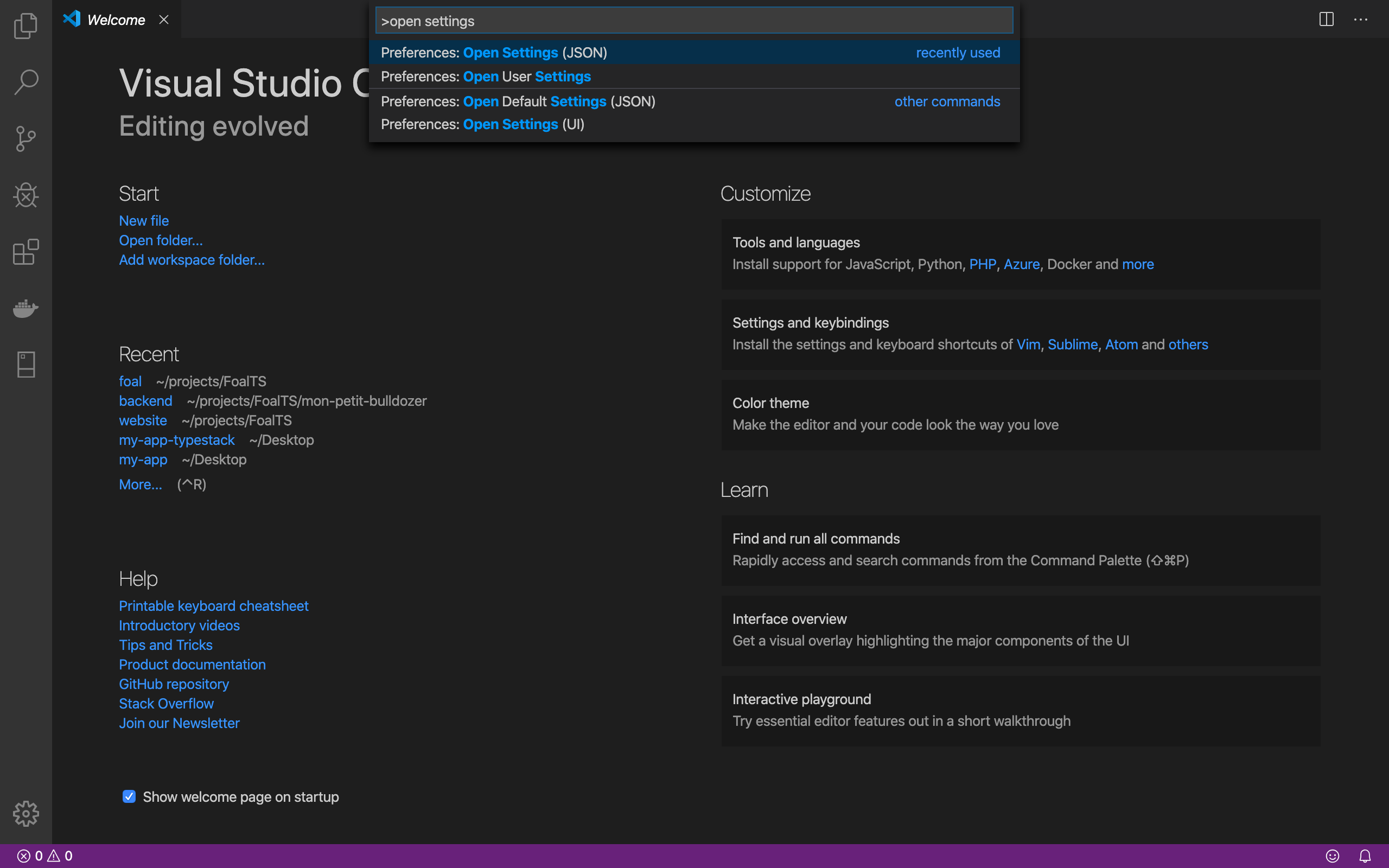
-
Then extend the settings to add the options below.
{
// ...
"eslint.validate": [
"typescript"
],
"editor.codeActionsOnSave": {
"source.fixAll.eslint": true
}
}
Debugging with VS Code
Run the following command to create the suitable debug config files.
foal generate vscode-config
Now you can add a breakpoint in your code and start the app in debug mode.
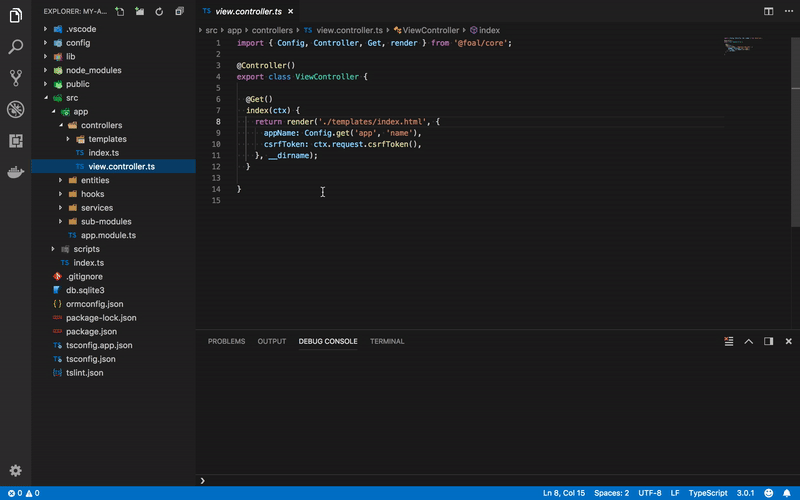
The generated files also include configurations to run your unit and end-to-end tests.